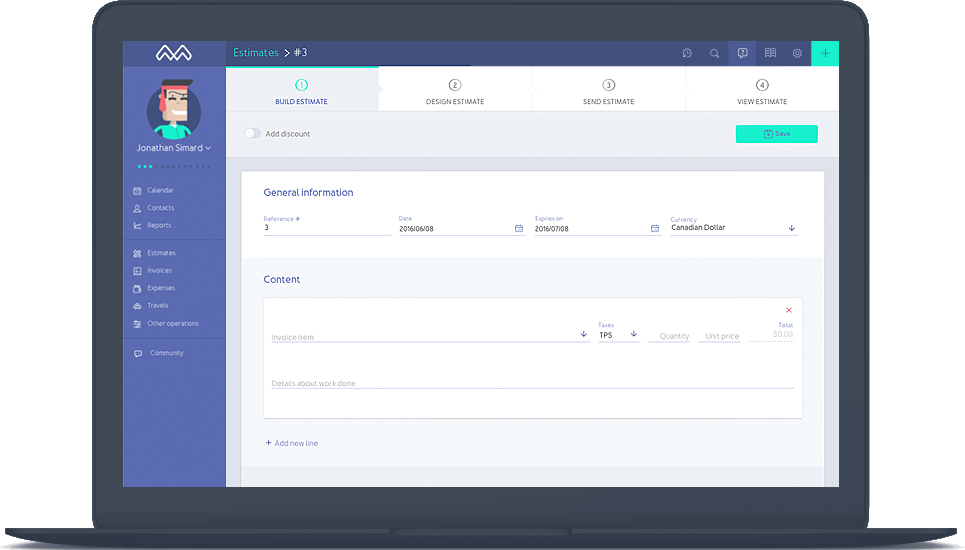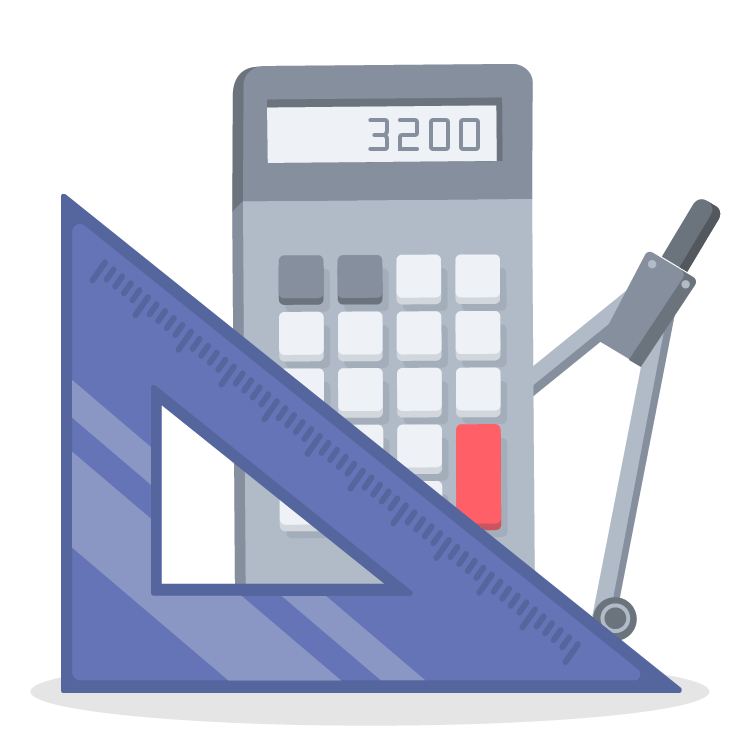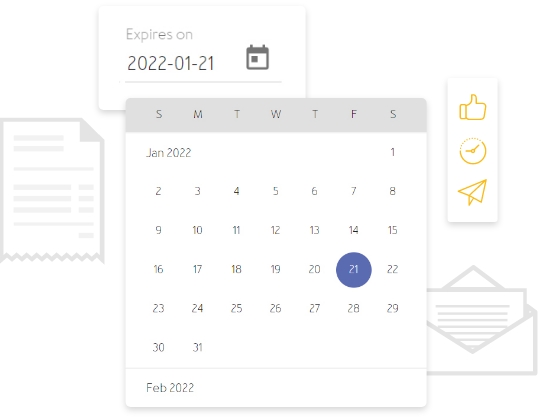Let them know how you work
The 4 steps process is pretty similar to invoicing: fill your estimate with the project breakdown, design it using your brand color, send it to your client(s) and assign it an accepted or rejected status depending on your client’s feedback. You will also receive a notification when your client makes its decision.
How to create an estimate
It is easy to create estimates with Momenteo. Start by adding all the invoicing elements and include a description of the work, then enter your rate. You can customize your estimate by adding your logo and brand colors. Do not forget to include terms as well. Indeed, it is suggested that you add an expiry date to your estimates. Finally, send your estimate to your potential client when everything is ready.